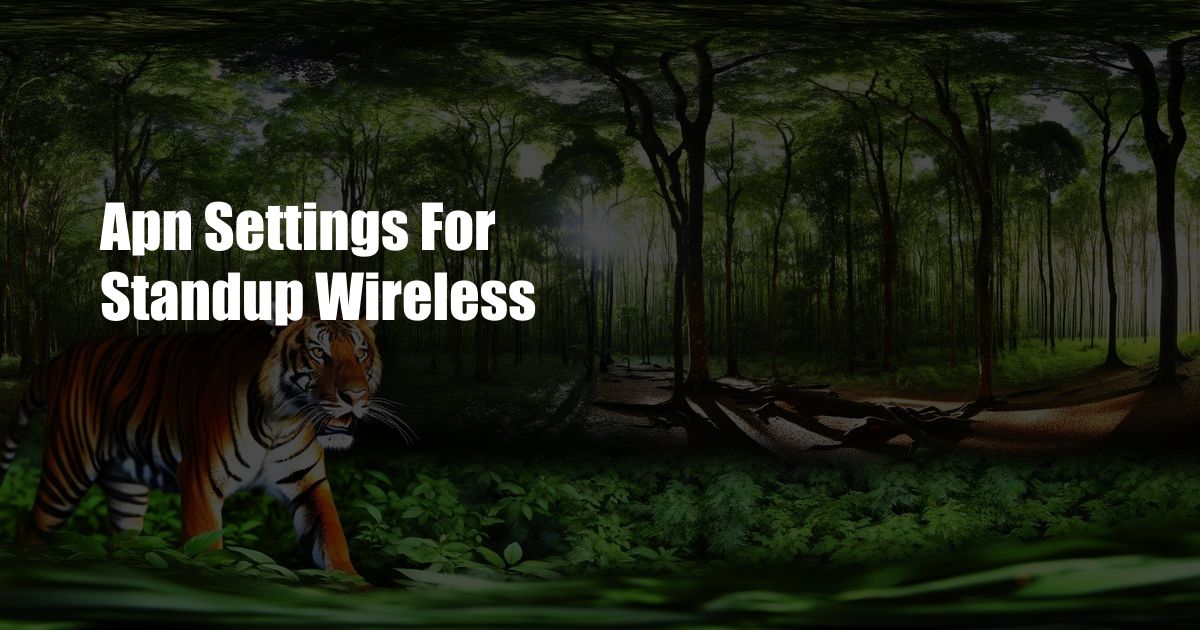
APN Settings for Standup Wireless: A Comprehensive Guide
In this digital era, seamless connectivity is essential for both personal and professional endeavors. As Standup Wireless emerges as a promising wireless service provider, optimizing your device’s APN (Access Point Name) settings is crucial for establishing a reliable connection. This article aims to provide a comprehensive overview of APN settings for Standup Wireless, empowering you to configure your device for optimal network performance.
APN Settings: A Gateway to Wireless Connectivity
APN settings act as a bridge between your device and Standup Wireless’s network, allowing for data communication. By configuring the correct APN, your device can establish a secure connection with the network, ensuring seamless access to the internet and other data services. Without the right APN settings, your device may struggle to connect or experience performance issues.
Understanding APN Parameters
Each APN comprises several key parameters, each playing a specific role in establishing the connection. Here’s a brief rundown of the most common parameters:
- Name: Identifies the APN configuration on your device.
- APN: Specifies the access point name provided by Standup Wireless.
- Proxy: Defines the proxy server address, if applicable.
- Port: Specifies the port number used by the proxy server.
- Username: Indicates the username used for authentication, if required.
- Password: Specifies the password used for authentication, if required.
Configuring APN Settings for Standup Wireless
Configuring APN settings on your device is typically a straightforward process. Follow these steps to ensure a successful setup:
- Access your device’s “Settings” menu.
- Navigate to the “Network & Internet” section.
- Select “Mobile Network” and then “Access Point Names (APN).”
- Create a new APN by clicking the “+” button.
- Enter the following APN settings:
- Name: Standup Wireless APN
- APN: wholesale
- Proxy: Leave blank
- Port: Leave blank
- Username: Leave blank
- Password: Leave blank
- Save the new APN configuration.
- Restart your device.
Troubleshooting APN Issues
Despite following the configuration steps, you may occasionally encounter APN-related issues. Here are some common troubleshooting tips:
- Check your device’s signal strength: Ensure you have a strong signal before attempting to connect.
- Restart your device: This simple step can often resolve minor connection issues.
- Manually configure the APN settings: Double-check that you have entered the APN parameters accurately.
- Contact Standup Wireless support: If all else fails, reach out to Standup Wireless’s customer support team for assistance.
FAQs on APN Settings for Standup Wireless
Below are answers to some frequently asked questions regarding APN settings for Standup Wireless:
Q: What are the default APN settings for Standup Wireless?
A: The default APN settings for Standup Wireless are as follows:
- Name: Standup Wireless APN
- APN: wholesale
- Proxy: Leave blank
- Port: Leave blank
- Username: Leave blank
- Password: Leave blank
Q: How can I check my current APN settings on my device?
A: Go to your device’s “Settings” menu, navigate to “Network & Internet” and then select “Mobile Network” and “Access Point Names (APN)”. Here, you can view the current APN configuration.
Q: How often should I update my APN settings?
A: Typically, you should not need to update your APN settings unless Standup Wireless introduces any changes to their network configuration. If you encounter any issues with your connection, you may consider checking for APN updates from Standup Wireless.
Conclusion
Configuring the correct APN settings for Standup Wireless is essential for seamless connectivity. This comprehensive guide has provided a detailed overview of APN settings, their importance, and clear instructions for configuration. By following the steps outlined in this article, you can optimize your device’s connection to Standup Wireless’s network, ensuring a reliable and secure online experience.
Are you interested in learning more about APN settings or mobile network optimization? Explore our blog for additional insights and expert tips to enhance your connectivity.

 Hovk.org Trusted Information and Education News Media
Hovk.org Trusted Information and Education News Media