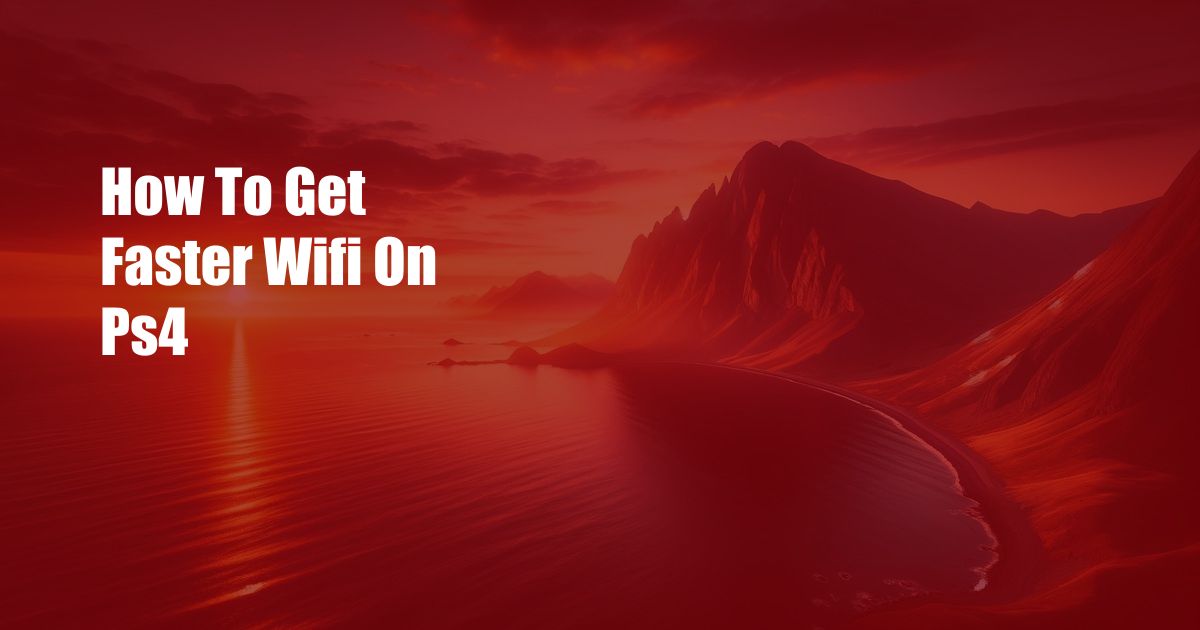
How to Get Faster Wi-Fi on PS4: An Ultimate Guide
In the exciting world of online gaming, every millisecond counts. A fast and reliable Wi-Fi connection is paramount to maximizing your gaming experience on PlayStation 4 (PS4). Whether you’re battling opponents in Call of Duty, exploring vast landscapes in The Witcher 3, or dominating the racing tracks in Gran Turismo Sport, a lag-free connection is your secret weapon. So buckle up, dear gamer, as we delve into the ultimate guide to unlocking the full potential of your Wi-Fi for an unforgettable PS4 experience.
Before we dive into the nitty-gritty details, let’s set the stage with some Wi-Fi basics. Wi-Fi, short for Wireless Fidelity, is a wireless technology that allows devices like your PS4 to connect to a network and access the internet. It utilizes radio waves to transmit data, and the strength of the signal determines the speed and reliability of your connection.
Positioning Matters: Placement Perfection for Optimal Signal
Placing your PS4 in the optimal location can significantly improve your Wi-Fi signal strength. The ideal spot is typically in a central area of your home, away from obstructions like walls, furniture, or electronic devices that can interfere with the radio waves. Avoid placing your PS4 near metal objects, as they can reflect the signal, causing interference. Additionally, try to keep your PS4 off the floor, as the signal tends to be stronger at higher elevations.
If possible, connect your PS4 directly to your Wi-Fi router using an Ethernet cable. This wired connection provides the fastest and most stable connection, eliminating any potential signal interference issues.
Channel Surfing: Finding the Perfect Wireless Channel
Your Wi-Fi router broadcasts on a specific channel, and choosing the right channel can drastically improve your connection. Most routers operate on a range of channels, and it’s crucial to select the one that faces the least interference. To determine which channel is best, you can use a Wi-Fi analyzer tool or app, which will scan the available channels and provide recommendations. Once you have identified the optimal channel, log into your router’s settings and set it accordingly.
If you’re facing persistent interference, consider switching to a 5 GHz Wi-Fi connection. The 5 GHz band offers more channels and typically experiences less congestion than the 2.4 GHz band, resulting in faster speeds and improved reliability.
Signal Boosters: Enhancing Your Wi-Fi Reach
If you’re struggling to get a strong Wi-Fi signal in certain areas of your home, signal boosters can come to the rescue. These devices work by extending the range of your existing Wi-Fi network, amplifying the signal and reducing dead spots. There are two types of signal boosters: Wi-Fi extenders and powerline adapters.
Wi-Fi extenders connect wirelessly to your router and create a new Wi-Fi network, extending the coverage area. Powerline adapters use your home’s electrical wiring to transmit the Wi-Fi signal, providing a more stable and secure connection. Choose the type of signal booster that best suits your needs and enjoy seamless Wi-Fi coverage throughout your home.
Tips and Expert Advice: Unleashing the Full Potential
Besides the technical aspects discussed above, here are some additional tips and expert advice to enhance your Wi-Fi performance even further:
- Restart your router and PS4 regularly. This simple step can often resolve minor connection issues and improve overall performance.
- Limit the number of devices connected to your Wi-Fi network. Too many connected devices can strain your network and slow down your connection.
- Avoid using bandwidth-intensive applications such as video streaming or large downloads while gaming.
- Keep your PS4 software up to date. Sony regularly releases updates that include performance improvements and bug fixes.
- Consider using a gaming router. Gaming routers are designed specifically to optimize Wi-Fi performance for online gaming, offering features like Quality of Service (QoS) to prioritize gaming traffic.
Frequently Asked Questions (FAQs): Empowering Your Knowledge
- Q: Can I use a USB Wi-Fi adapter with my PS4?
A: Yes, you can use a USB Wi-Fi adapter to connect your PS4 to Wi-Fi if your console does not have a built-in Wi-Fi module or if you prefer a wired connection. - Q: My PS4 Wi-Fi is slow, even though I have a strong signal. What could be the problem?
A: There could be several reasons for slow Wi-Fi despite a strong signal. It could be due to interference from other devices, network congestion, or outdated router firmware. Check for any potential interference, restart your router, and update the firmware to resolve the issue. - Q: Is it better to use 2.4 GHz or 5 GHz Wi-Fi for PS4?
A: 5 GHz Wi-Fi offers faster speeds and less interference compared to 2.4 GHz. However, the 5 GHz signal has a shorter range and may not penetrate walls and objects as effectively. Choose the frequency band that best suits your needs based on your home environment and gaming requirements.
Conclusion
With the knowledge and techniques outlined in this comprehensive guide, you are now well-equipped to unlock the full potential of your PS4 Wi-Fi connection. By optimizing your network settings, positioning your PS4 strategically, and implementing the tips provided, you can experience seamless and lightning-fast gaming sessions. So, fellow gamer, embrace these strategies, fine-tune your Wi-Fi connection, and prepare for an unforgettable online gaming adventure.
Are you ready to elevate your PS4 gaming experience to the next level? Take action today and implement the insights shared in this article. Your faster Wi-Fi connection awaits, promising an unparalleled gaming journey filled with speed, reliability, and unmatched excitement.

 Hovk.org Trusted Information and Education News Media
Hovk.org Trusted Information and Education News Media