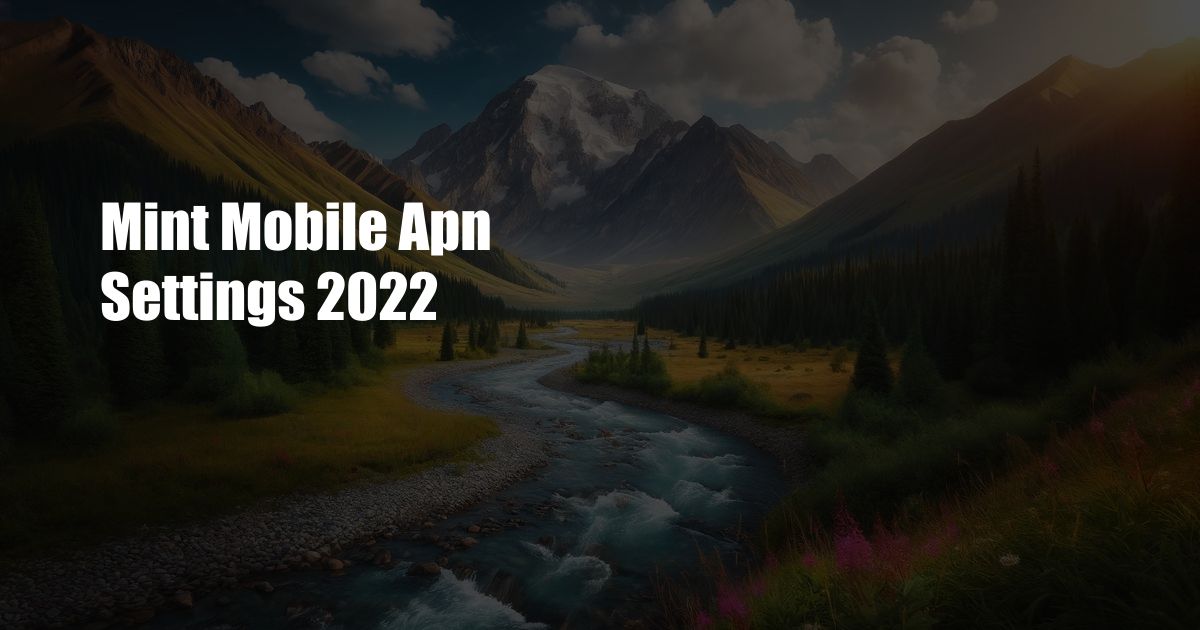
Mint Mobile APN Settings 2023: A Comprehensive Guide
In this digital era, staying connected is paramount. And for those who have chosen Mint Mobile as their wireless provider, having the right APN (Access Point Name) settings is crucial for a seamless mobile experience. APN settings enable communication between your device and Mint Mobile’s network, ensuring you can browse the internet, send messages, and make calls without any hassles.
If you’re new to Mint Mobile or have recently switched devices, knowing how to configure your APN settings correctly is essential. In this comprehensive guide, we’ll walk you through everything you need to know about Mint Mobile APN settings, including a step-by-step setup guide and troubleshooting tips.
APN Settings for Mint Mobile
The APN settings for Mint Mobile are straightforward and can be easily configured on your device. Here are the specific settings you’ll need:
- APN: Fast.t-mobile.com
- Username: Not required
- Password: Not required
- MMSC: http://mms.msg.eng.t-mobile.com/mms/wapenc
- MMS Proxy: 66.209.221.253
- MMS Port: 80
- Authentication Type: Not required
Step-by-Step Setup Guide
Now that you have the necessary APN settings, let’s go through the step-by-step setup process:
- Go to your device’s Settings menu.
- Locate the Network & Internet or Cellular options.
- Tap on Access Point Names (APNs).
- Click on the “Add” button to create a new APN.
- Enter the APN settings listed above accurately.
- Save the APN by tapping on the “Save” button.
- Restart your device to activate the new APN settings.
Troubleshooting Tips
If you’re experiencing any issues with your data connection after configuring the APN settings, try the following troubleshooting tips:
- Ensure correct APN settings: Double-check that you have entered the APN settings correctly, as even a minor error can affect connectivity.
- Restart your device: Sometimes, a simple restart can resolve any temporary issues with the APN settings.
- Check your SIM card: Make sure your SIM card is properly inserted and activated.
- Contact Mint Mobile support: If the issue persists, don’t hesitate to reach out to Mint Mobile’s customer support for further assistance.
Frequently Asked Questions (FAQs)
Here are some commonly asked questions about Mint Mobile APN settings:
- Q: Do I need to configure APN settings for Mint Mobile?
A: Yes, configuring the correct APN settings is essential for using Mint Mobile’s services. - Q: Where can I find the APN settings for Mint Mobile?
A: You can find the official APN settings on Mint Mobile’s website or in this guide. - Q: What should I do if I’m still having issues after configuring APN settings?
A: Try the troubleshooting tips mentioned above, and if the problem persists, contact Mint Mobile support.
Embrace a Seamless Mobile Experience
With the right APN settings configured on your device, you can unlock the full potential of Mint Mobile’s network. Enjoy fast data speeds, reliable messaging, and clear voice calls without any interruptions. Remember, if you encounter any challenges along the way, don’t hesitate to refer to our guide or reach out to Mint Mobile’s support team for expert assistance.
We’re always here to help you stay connected and make the most of your Mint Mobile experience. Do you have any further questions or need additional guidance on APN settings? Connect with us, and we’ll be delighted to assist you.

 Hovk.org Trusted Information and Education News Media
Hovk.org Trusted Information and Education News Media